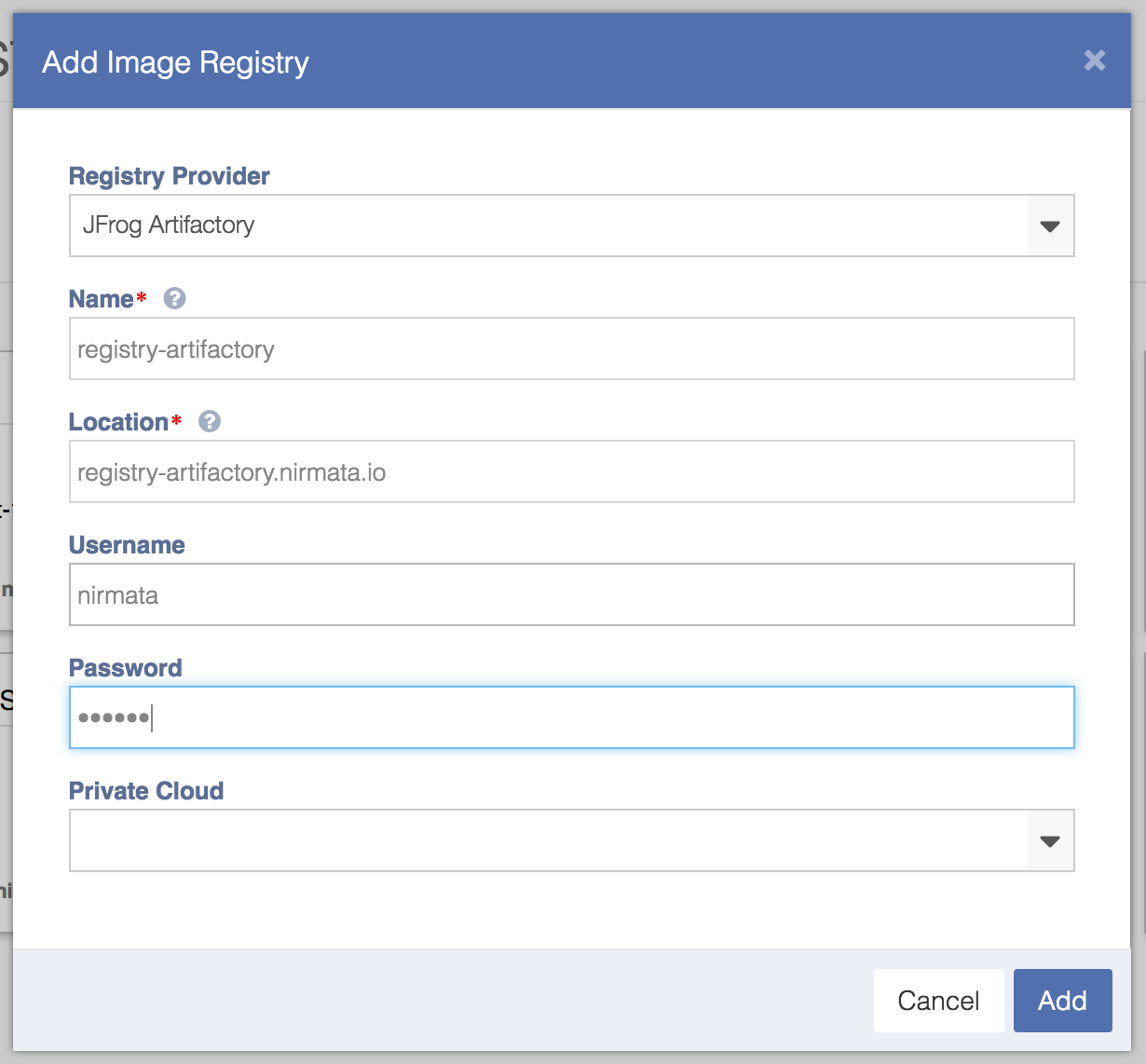Nirmata supports all Docker Image Registry V2 compliant image registries for managing container images. Here are some of the supported integrations:
- Docker Hub
- Amazon Elastic Container Registry
- JFrog Artifactory
- Harbor Registry
- Sonatype Nexus
- Oracle Cloud Infrastructure Registry
Add an Image Registry
To add an Image Registry in Nirmata, select Image Registry from the sidebar menu. Click the Add Image Registry button.
-
Select the Registry Provider.
-
Enter the unique name of the container image registry as “Name.
-
Enter the URL of the container image registry as the Location.
-
Enter the username of the container image registry as the Username.. The username is used to pull container images.
-
Enter the password of the container image registry as the Password.. The password is used to pull container images.
-
Check the Preferred Registry box to make this Image Registry the
preferredregistry. Thepreferredregistry is used to deploy required Nirmata system images, such as the Nirmata provisioner when a new Nirmata managed cluster is created. -
Click the Add button.
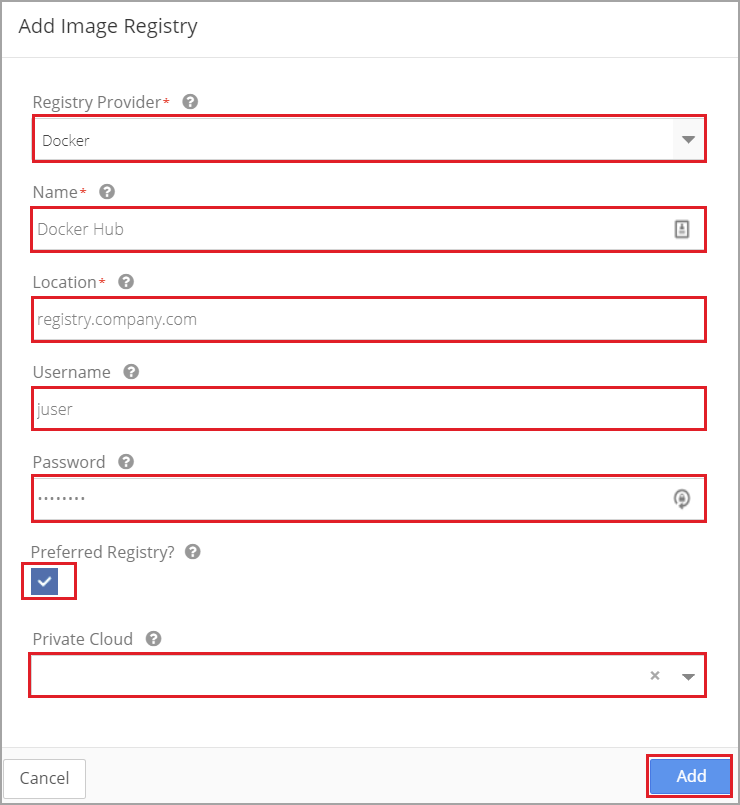
The new Image Registry is displayed.
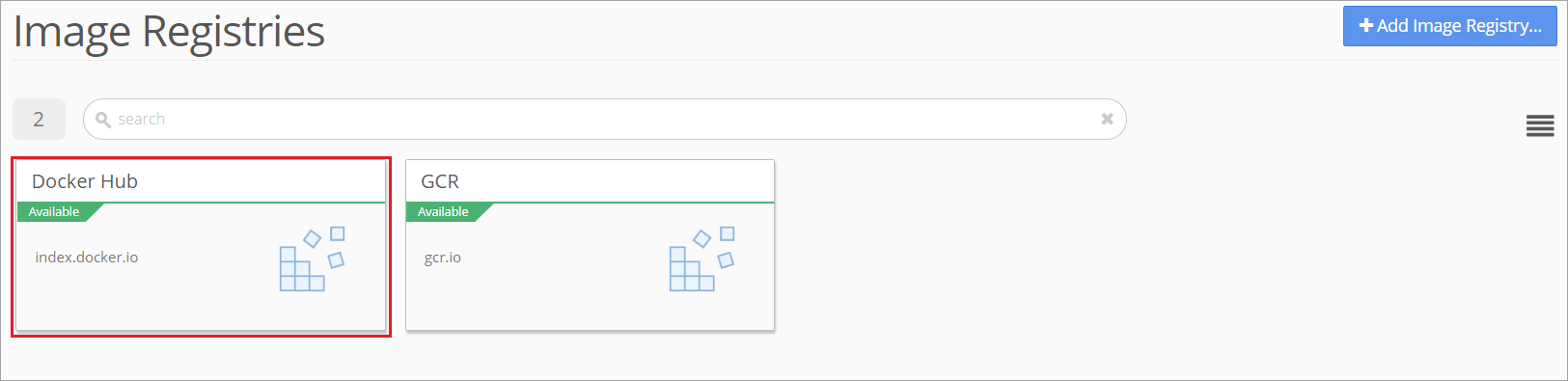
AWS ECR
To integrate Nirmata with Amazon ECR first setup an AWS Cloud Provider. When setting up the cloud provider, ensure that AmazonEC2ContainerRegistryFullAccess is selected.
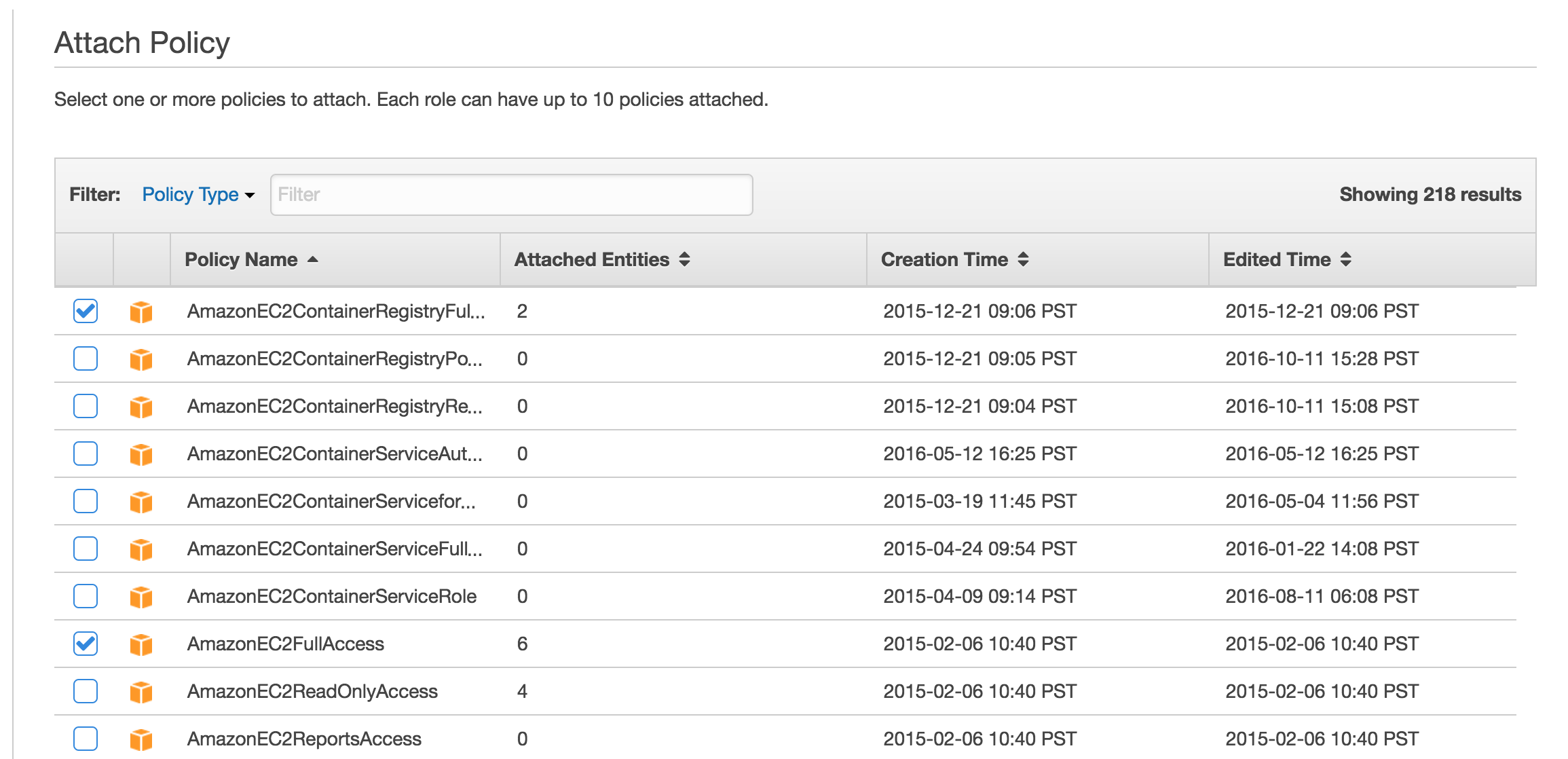
Next, add the Image Registry in Nirmata. Enter the name, select Amazon ECR as the provider, enter the location and select cloud provider. Ensure that this cloud provider is using an IAM role that has policy AmazonEC2ContainerRegistryFullAccess enabled.
The registry location can found from the Amazon ECR page.
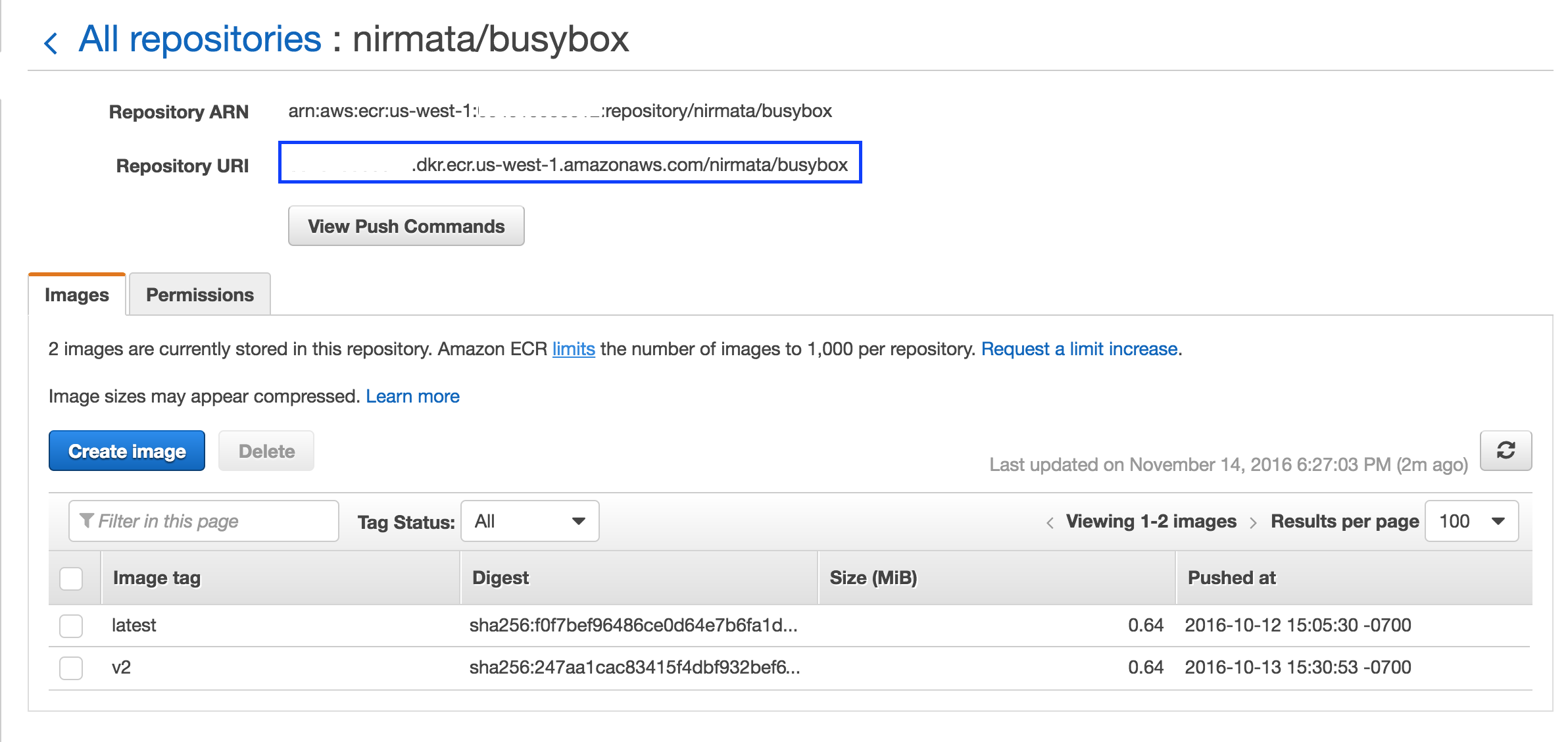
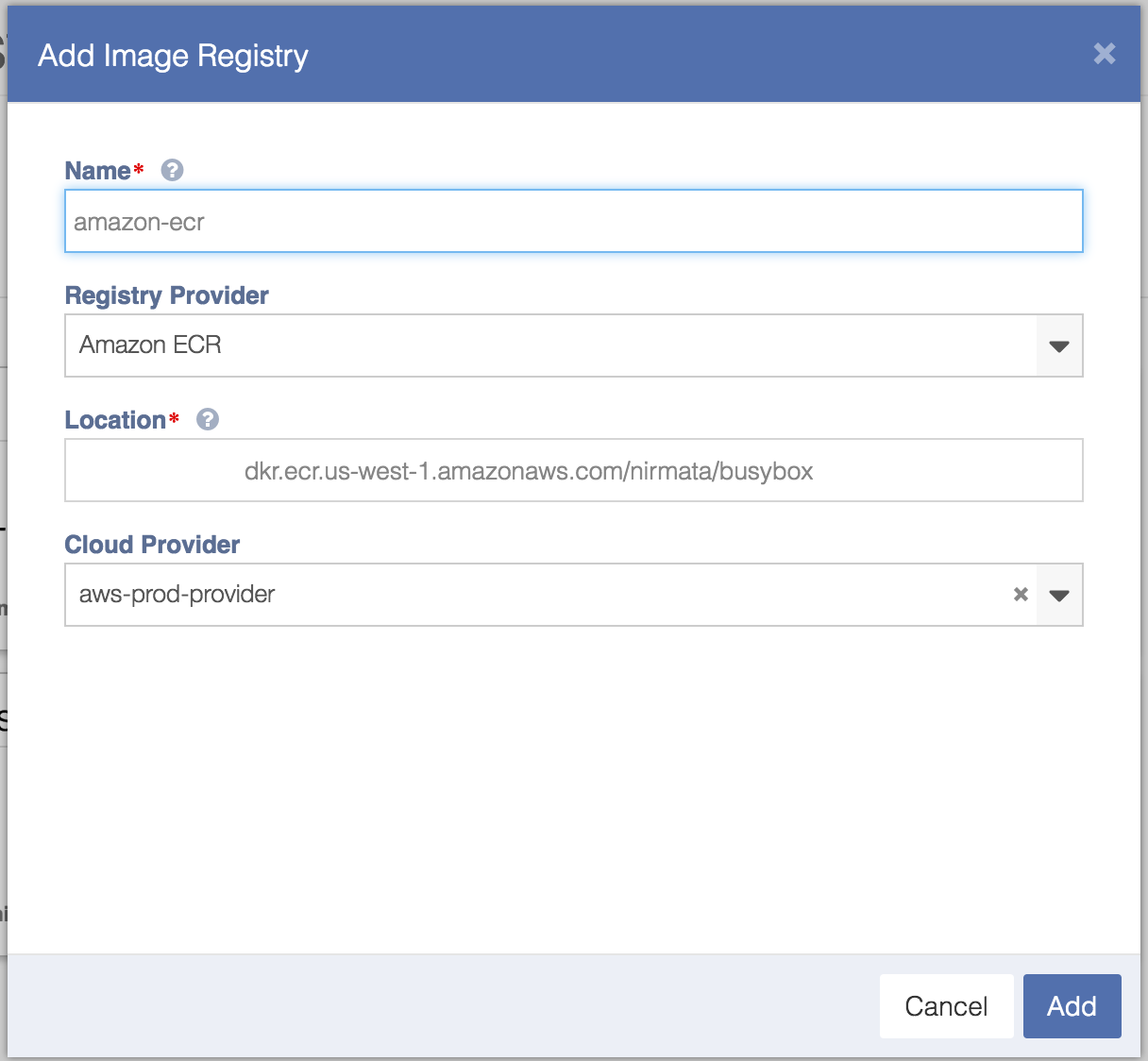
Once the repository is added, you can view the images in that registry as well as the tags for each image repository. Now you can select the tag when creating a new service for an image.
JFrog Artifactory
To add Artifactory in Nirmata, go to the Image Registries screen and click on the ‘Add Image Registry…’ button. In the dialog, select JFrog Artifactory as the Registry Provider. Specify the registry name. For Artifactory, the registry name should be same as the registry name displayed in the Artifactory Repository Browser. Also, specify the Artifactory URL in the location field along with the username and password. If all the information is correctly specified, you should be able to see a list of all the images stored in the registry.