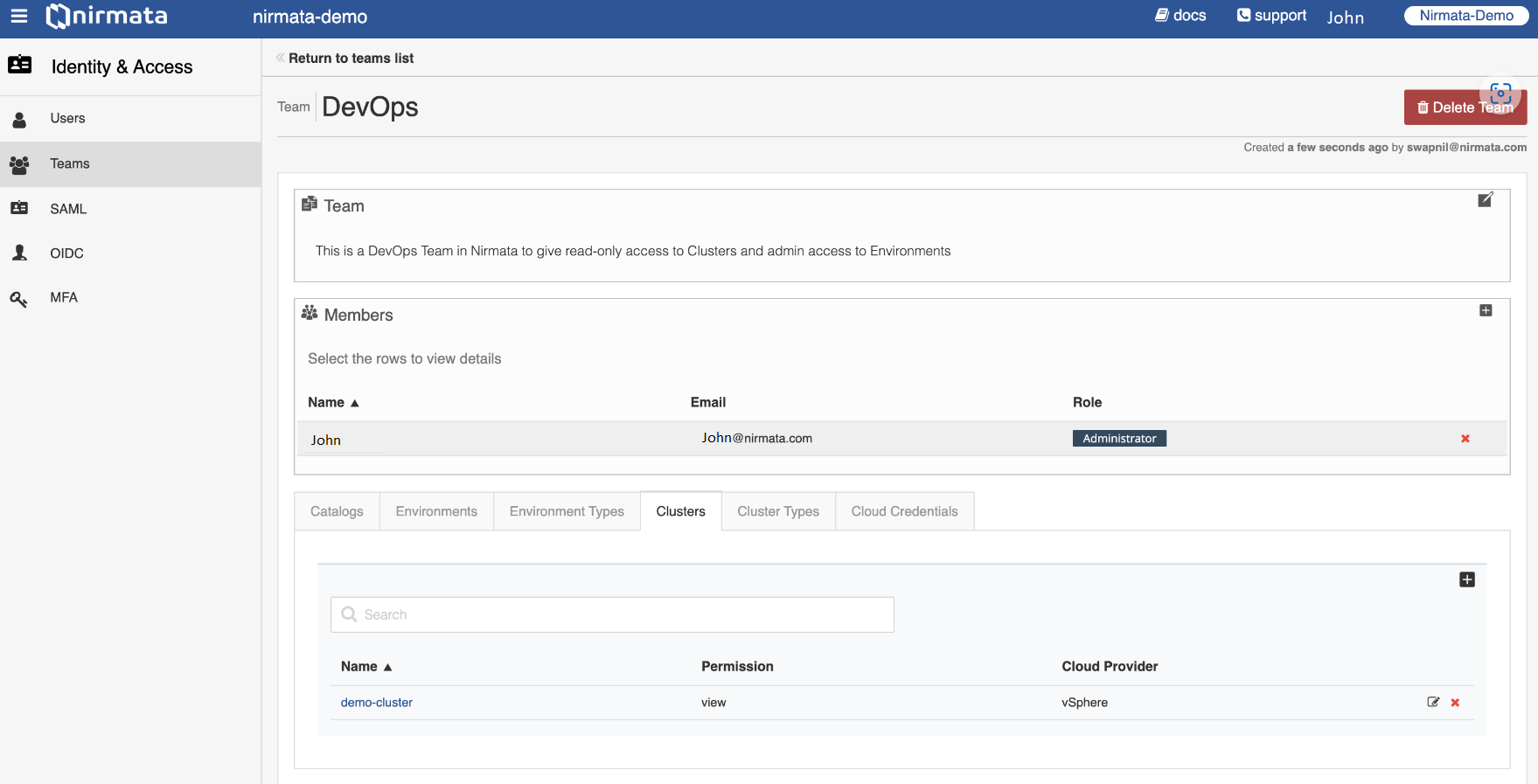The Nirmata users can be added to a team. A Team is an entity used to provide permissions to a group of users with common access to the organization data. A Team can have multiple users and they can be assigned with different permissions.
Adding a Team
To add a team:
-
Go to menu option>Identity & Access>Teams.
-
Click Add Team button. Add a new team page is displayed.
-
In the Name field, enter the team name.
-
In the Description field, enter the team description.
-
To add users to the team, in the Users section, click the Add Users button. Users window is displayed.
In the Search field, enter the user name and select the checkbox next to the name.
Or
Select the user name/s by clicking on the checkbox next to the name/s. -
To add permission for the selected users:
a. In the Access section, select the tab on which you want add the permission, for example Catalog and click the Add Access Control button.
b. In the Search field, enter the user name and select the checkbox next to the name.
Or
Select the user name/s by clicking on the checkbox next to the name/s.
c. Click Add.Note: In DevSecOps, access control for users can be managed across Catalogs, Environments, Clusters, Cluster Types, and Cloud Credentials by clicking the respective tabs in the Access section.
Permissions that are currently supported are as follows:
Role Catalogs Environments Environment Types Clusters Cluster Types Cloud Credentials Admin Yes Yes Yes Yes Yes Yes Edit Yes Yes Yes Yes Yes Yes View Yes Yes Yes Yes Yes Yes Operator No No No Yes Yes Yes Environment Create No No No Yes Yes Yes -
Click Create.
Editing or Deleting the Team
To edit a team’s description:
- Go to menu option>Identity & Access>Teams.
- Click the team card you want to edit.
- Click the Add a team description to add or edit the team’s description.
- To add members to the selected team:
a. In the Members section, click the + button. The Add Members window opens.
b. In the Search field, enter the member name that you want to add and select the checkbox next to the name and click Save.
or
Select members to be added from the list and click Save. - To edit the permission for the selected users:
a. In the Access section, click the edit icon next to the permission.
b. In the Permission field, edit the access permission.
c. Click OK. - To delete the access permission, click the delete (x) icon against the permission that you want to delete. A confirmation window appears. Click the Delete button.
- To delete the selected team, click the Delete Team button on the top right corner of the screen. A confirmation window appears. Click the Delete button.